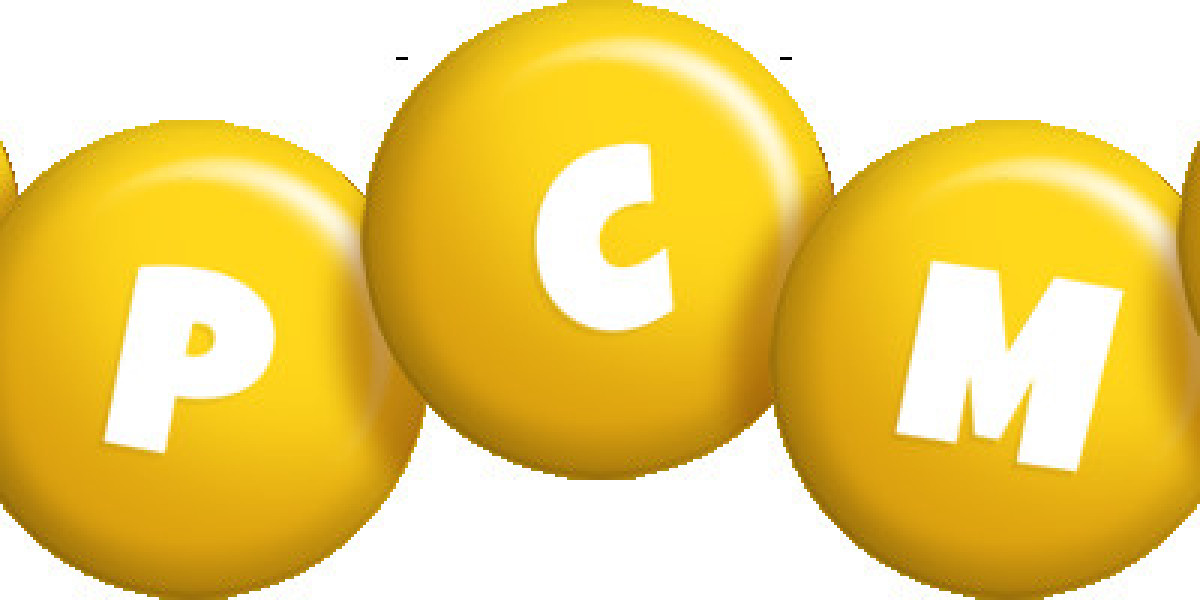Introduction
That breathtaking landscape photo from your last vacation. Your child's colorful crayon drawing. Your company's sleek logo. What if you could convert image to embroidery file and transform these cherished images into embroidered masterpieces? While learning to convert image to embroidery file may seem daunting, the right techniques can turn any image into stunning stitched creations.
After helping hundreds of crafters and small businesses convert image to embroidery file successfully, I've discovered the secrets to flawless image conversion. Whether you're looking to personalize gifts, create custom apparel, or start an embroidery business, this guide will walk you through the professional process to convert image to embroidery file with outstanding results:
Choosing the right images for conversion
Preparing artwork for optimal stitching
Selecting the best software tools
Professional digitizing techniques
Testing and perfecting your designs
Why Not All Images Embroider Well
Characteristics of Embroidery-Friendly Art
The best candidates for conversion typically have:
Clear, bold outlines
Limited color palettes (6 colors or fewer)
High contrast between elements
Minimal tiny details
Problematic Images to Avoid
These often require extensive editing:
Low-resolution or blurry photos
Images with subtle gradients
Complex scenes with many small elements
Watercolor-style artwork
Preparing Your Image for Conversion
Essential Editing Steps
Simplify Colors
Reduce to 6-8 solid colors maximum
Use posterization tools for gradual tones
Enhance Contrast
Make dark areas darker
Lighten highlights
Sharpen edges slightly
Clean Up the Design
Remove background distractions
Thicken fine lines
Eliminate unnecessary details
Free Tool Recommendation: Photopea (web-based Photoshop alternative) handles these edits beautifully
Choosing Your Conversion Method
Option 1: Auto-Digitizing Software
Best for: Beginners and simple designs
Pros:
Fast results
Minimal technical knowledge required
Good starting point
Cons:
Often needs manual cleanup
Limited creative control
Struggles with complex images
Option 2: Manual Digitizing
Best for: Professionals and detailed work
Advantages:
Complete creative control
Superior stitch quality
Customizable for different fabrics
Challenges:
Steeper learning curve
Time-intensive process
Requires specialized software
Option 3: Hybrid Approach
Combine auto-digitizing with manual refinement for:
Faster workflow
Professional-quality results
Flexible creative control
Step-by-Step Conversion Process
1. Import and Size Your Design
Set dimensions to actual embroidery size
Maintain proper aspect ratio
Consider minimum stitchable details
2. Assign Stitch Types
Satin stitches for outlines and text
Fill stitches for large areas
Running stitches for fine details
3. Set Direction and Density
Follow natural contours of design
Adjust density for fabric type
Vary angles for visual interest
4. Add Structural Support
Include appropriate underlay
Set proper pull compensation
Add tie-off stitches
Software Options for Every Budget
Free Solutions
Ink/Stitch (Inkscape extension)
MyEditor (Brother basic software)
SewArt (affordable starter option)
Professional Packages
Hatch Embroidery ($99/month)
Wilcom EmbroideryStudio ($1,200+)
Pulse ID (industrial-level tools)
Testing and Refining Your Design
The Professional Quality Checklist
Stitch a sample on scrap fabric
Check for:
Thread tension consistency
Color accuracy
Registration alignment
Make necessary adjustments:
Reduce density if puckering
Add underlay if gapping
Adjust sequence if misaligned
Common Conversion Challenges
Problem: Lost Details
Solution:
Simplify less important areas
Increase design size
Use specialty stitches
Problem: Stiff Feel
Solution:
Reduce stitch density
Use more satin stitches
Choose lighter fabrics
Problem: Color Bleeding
Solution:
Add more stabilizer
Use higher quality thread
Adjust tension settings
Advanced Techniques for Stunning Results
Creating Texture and Depth
Layer stitches at different angles
Mix stitch types creatively
Use variegated threads
Special Effects
3D puff techniques
Metallic thread accents
Appliqué combinations
Turning Conversions into Business
Pricing Your Work
Consider:
Design complexity
Stitch count
Materials used
Market rates
Marketing Tips
Show before/after examples
Offer customization options
Highlight unique capabilities
The Future of Image Conversion
Emerging Technologies
AI-assisted digitizing
3D stitch simulation
Mobile conversion apps
Automated fabric detection
Conclusion: Your Creative Journey Begins
Converting images to embroidery opens a world of creative possibilities. By following this professional approach, you'll be able to:
Transform any meaningful image into stitchable art
Avoid common conversion pitfalls
Achieve professional-quality results
Develop a rewarding creative skill
Remember—every expert started as a beginner. Your first conversions won't be perfect, but each attempt will make you better.
Now comes the exciting part: choosing which special image you'll immortalize in thread first. Will it be a family photo? A favorite artwork? Your business logo?
Final Tip: Start simple. Practice with bold, graphic designs before tackling complex photos. Your embroidery machine awaits—happy creating!