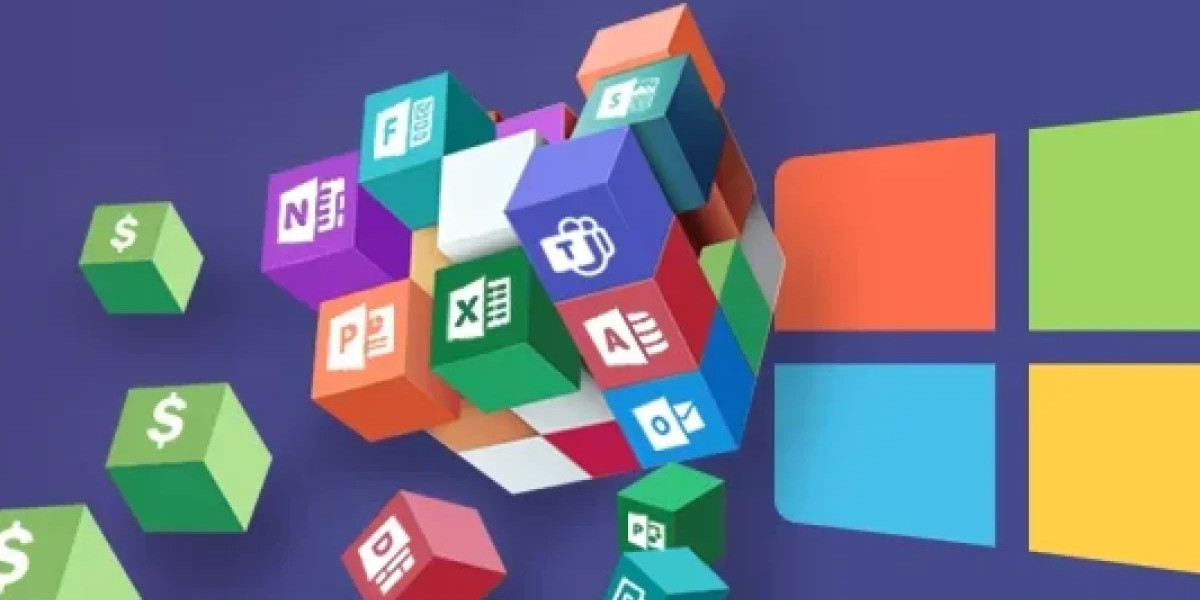This versatile automation platform helps businesses streamline tasks, eliminate manual bottlenecks, and connect apps and services with ease. Whether you're a seasoned business user or a budding citizen developer, mastering Power Automate can dramatically uplift productivity and elevate how your team works. Let’s explore best practices to build workflows that are impactful, reliable, and scalable.
Start with Clear Workflow Goals
Powerful automation always begins with clear outcomes in mind. Before diving into flow creation, take time to define the problem you’re solving and the metrics you want to improve. Is the goal to process incoming service requests faster? Automatically archive old records? Trigger notifications when approvals are pending? Clear goals ensure workflows remain purposeful and impactful.
Consider mapping the pre-automation process—even sketching flow diagrams helps visualize triggers, actions, and outcomes. Close collaboration with stakeholders ensures the workflow aligns with real-world needs and doesn’t introduce inefficiencies.
Choose the Right Trigger for Responsive Flows
Identifying the right trigger determines how timely your automation reacts. Power Automate supports various trigger types:
Event-based triggers like new email arrival, SharePoint file creation, or form submissions keep workflows responsive and real-time.
Recurrence-based triggers (scheduled flows) are excellent for daily tasks such as report generation or data synchronization.
Instant triggers (button flows) empower users to initiate actions manually from the web or mobile interface—great for on-demand workflows like sending project updates.
Selecting the correct trigger ensures workflows run efficiently without unnecessary delays or resource waste.
Build Smarter with Conditions and Parallel Branches
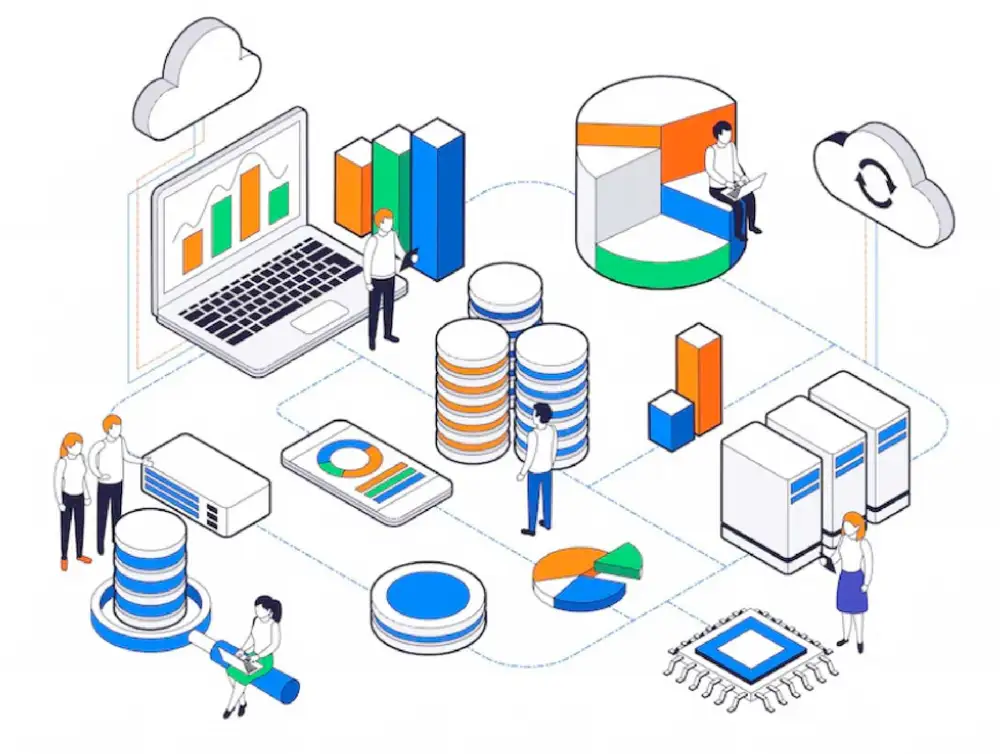
Automations grow powerful when they respond dynamically to changing conditions. Leveraging Power Automate’s conditional logic (such as if/else, switch, and parallel branches) lets you craft segmented workflows in one flow.
For example, an approval request could take different paths depending on priority level or department. Or a document processing flow could trigger an email to one team if a file is tagged “urgent,” while notifying a different team if tagged “for review.” Building logic branches smartly keeps flows clean, scalable, and adaptive to evolving needs.
Incorporate Robust Error Handling and Logging
Automation can fail due to connector issues, input mismatches, or external outages. To build resilient workflows, incorporate error handling via try/catch logic with “Configure run after” settings. This ensures an alternate path triggers if a critical action fails—perhaps sending failure alerts to a support channel or creating a log entry for later investigation.
Logging each flow execution in SharePoint, Dataverse, or a chosen database gives visibility into successes, failures, and runtime. Dashboards or Power BI reports built on this log can highlight frequent issues, performance bottlenecks, and opportunities to optimize.
Connect the Right Tools with Premium and Standard Connectors
Power Automate supports a rich ecosystem of connectors—from everyday tools like Excel, Outlook, and SharePoint to premium systems like Salesforce, ServiceNow, and SAP. Choosing the right connector ensures smooth data transfers and workflow performance.
Where possible, use standard connectors to reduce licensing cost, but don’t shy away from premium ones when your automation requires deeper system interaction. Just ensure team members understand connector limits, licensing terms, and performance considerations.
Make Workflows Human-Friendly with Approval Actions
Approvals are a core task in many business processes—be it purchase requests, leave applications, or content reviews. Power Automate excels in enabling human-centric, seamless approval workflows.
Design approval-based flows that support rich content (attachments, summaries), actionable options (approve, reject, comment), and escalations if approvals are delayed. Integrating Adaptive Cards or email buttons streamlines responses. Clear formatting and context ensure that approvers can make informed decisions quickly, minimizing delays.
Leverage Variables and Expressions to Simplify Complexity
Simple logic can quickly get complex with text concatenation, date adjustments, or numeric operations. Power Automate’s built-in expressions and variables allow you to compute values dynamically—like adding days to a date, converting currency, or parsing text.
Using variables makes flows easier to debug and understand. Naming them clearly (e.g., var_ApprovalDeadline, var_CustomerID) helps keep the logic transparent. Keep expressions crisp and document their purpose in flow comments for future maintainability.
Optimize for Performance and Cost Efficiency
Automation should deliver results efficiently and cost-effectively. Consider these performance optimization strategies:
Minimize action count: Streamline workflows by avoiding redundant steps and combining similar actions.
Leverage batch processing: Where suitable, package multiple records into one action instead of triggering multiple executions.
Limit unnecessary polling: Excess triggers or frequent schedule runs can increase API calls and inflate licensing usage.
Ping appropriate environments: Use separate environments (e.g., test, staging, production) to avoid unintended usage and protect critical data.
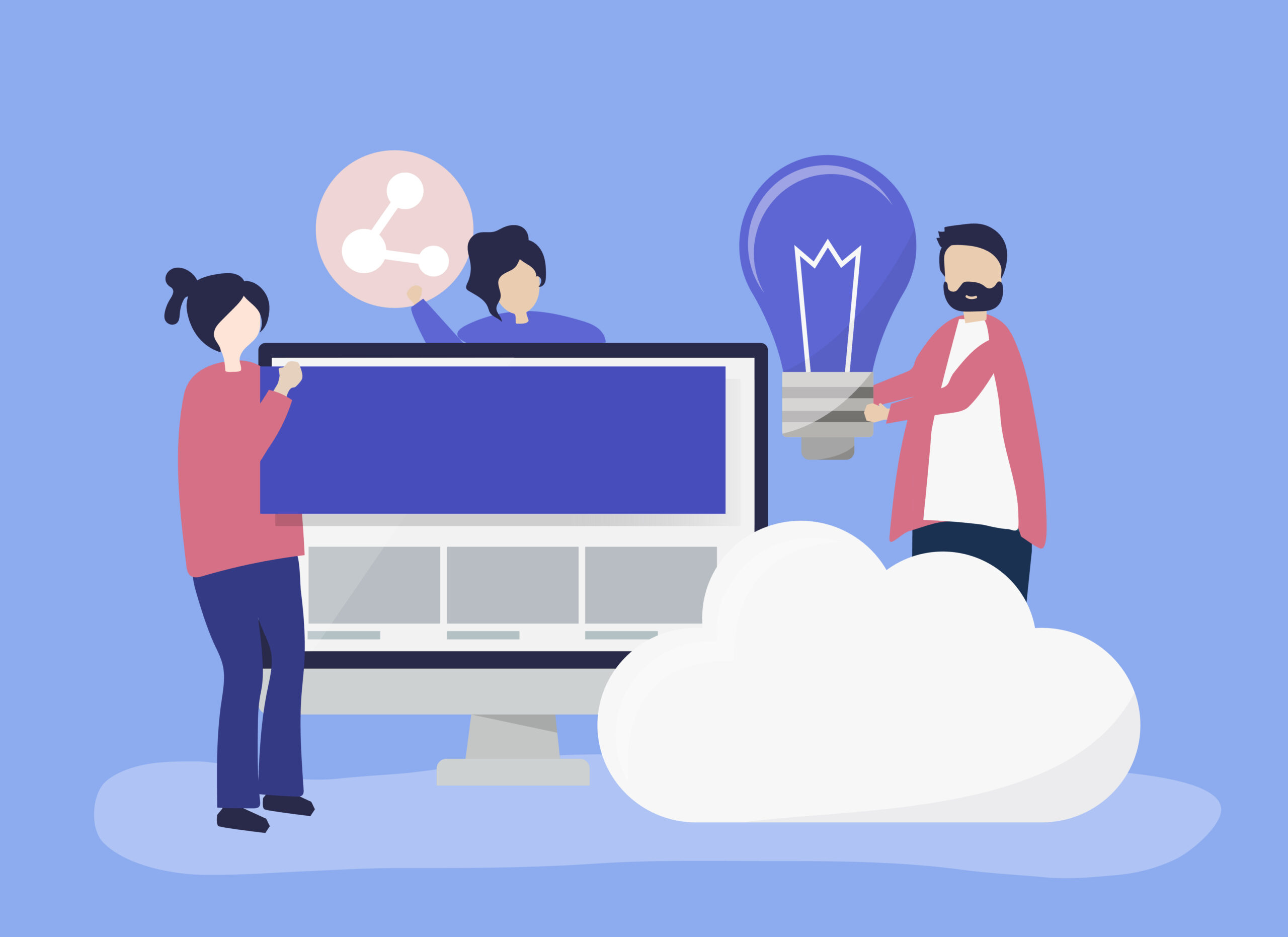
Optimized workflows reduce licensing costs, execution latency, and maintenance overhead.
Version Control, Monitoring, and Governance
Tracking changes, usage, and performance is essential, especially in larger organizations. Power Automate offers built-in version history, but for advanced governance, integrating with ALM tools like Power Platform Build Tools or exporting flows as solutions helps maintain structured lifecycle management.
Dashboards that monitor flow runs, error rates, and frequency across teams empower admins to identify poorly performing flows, cleanup unused ones, and govern for compliance or quality.
Inspire Adoption through Templates and Training
Consistent, well-documented workflows drive adoption. Encourage teams to share reusable templates—well-structured workflows that others can adapt. Leverage the Flow gallery, Knowledge Base, or internal Wiki to document use cases, do’s and don’ts, and tips for customization.
Short workshops or tip-sheets showcasing “Flow of the Month” or top triggers and connectors help build enthusiasm and skill across teams.
Partnering for Scalable Power Automate Success
While Power Automate is user-friendly, building sophisticated, enterprise-grade workflows often benefits from expert support—especially when integrating across systems, ensuring governance, or optimizing automation strategies. Organizations seeking structured adoption and scale can work with experienced partners. Services through https://www.avenga.com/microsoft-consulting/ offered by Avenga – Global Technology Partner can guide strategy, implementation, and smart automation governance for maximum ROI.
Crafting powerful workflows in Power Automate is about clarity, structure, and resiliency. By aligning automation to real business outcomes, leveraging thoughtful logic, ensuring reliability, and encouraging adoption, you can turn repetitive tasks into solid productivity gains—empowering your team to work smarter, not harder.